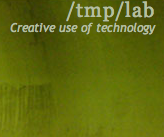Difference between revisions of "Synchronize Calendar"
From Tmplab
(→Synchronize the /tmp/lab calendar on your phone) |
(→Synchronize the /tmp/lab calendar on your phone) |
||
| Line 6: | Line 6: | ||
1. Install [https://icsx5.bitfire.at/ ICSx5] and [https://www.davx5.com/faq/subscribe-ics-file davx5] available on the FDroid Store | 1. Install [https://icsx5.bitfire.at/ ICSx5] and [https://www.davx5.com/faq/subscribe-ics-file davx5] available on the FDroid Store | ||
| − | 2. Create a new calendar in icsx5 with URL [https://nc1.tmplab.org/remote.php/dav/public-calendars/cPkTK9MEdXrqdNN2/?export] | + | 2. Create a new calendar in icsx5 with the calendar's public URL [https://nc1.tmplab.org/remote.php/dav/public-calendars/cPkTK9MEdXrqdNN2/?export https://nc1.tmplab.org/remote.php/dav/public-calendars/cPkTK9MEdXrqdNN2/?export] |
3. In your calendar App, find the settings related to CalDav, Add the CalDav Sync and check the box for the /tmp/lab calendar. | 3. In your calendar App, find the settings related to CalDav, Add the CalDav Sync and check the box for the /tmp/lab calendar. | ||
Latest revision as of 12:56, 29 September 2023
Synchronize the /tmp/lab calendar on your phone
For Android
1. Install ICSx5 and davx5 available on the FDroid Store
2. Create a new calendar in icsx5 with the calendar's public URL https://nc1.tmplab.org/remote.php/dav/public-calendars/cPkTK9MEdXrqdNN2/?export
3. In your calendar App, find the settings related to CalDav, Add the CalDav Sync and check the box for the /tmp/lab calendar.