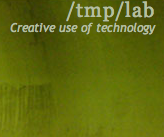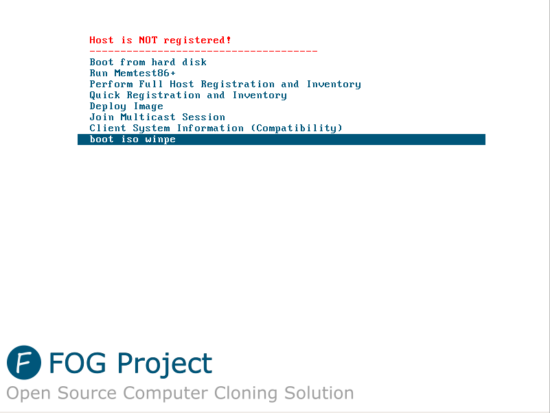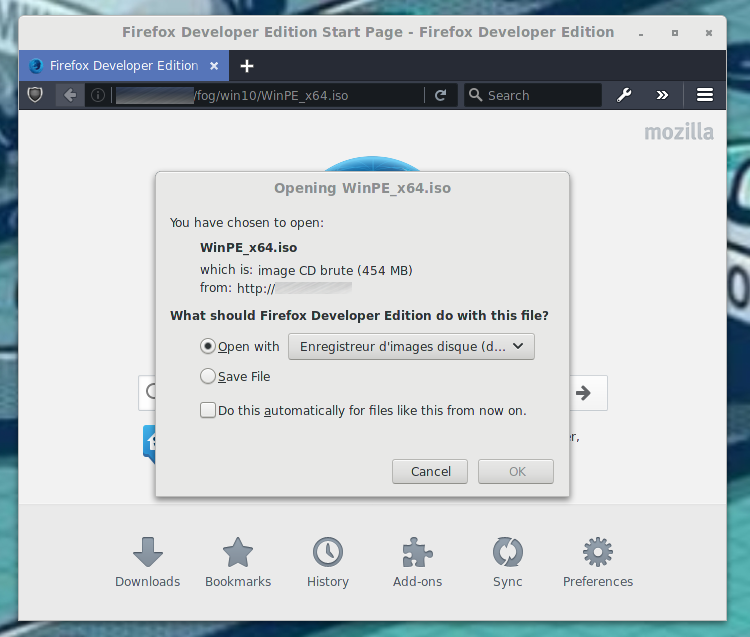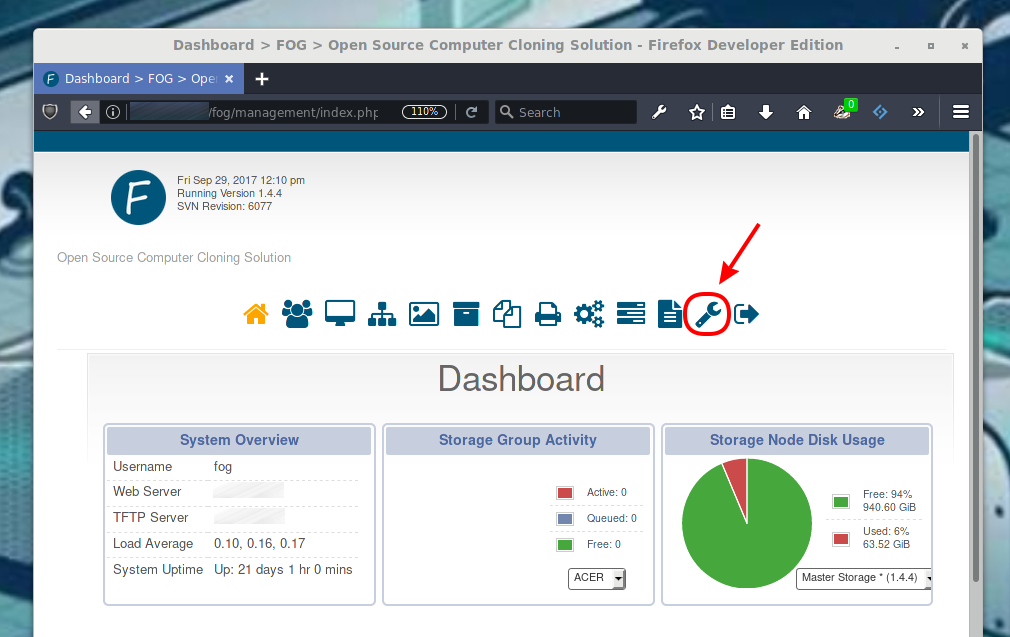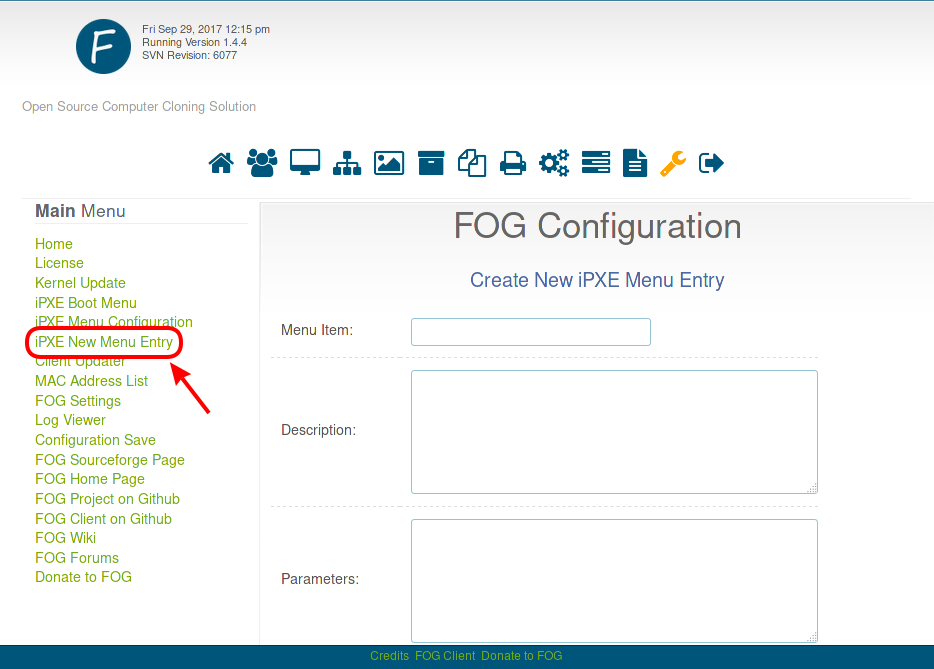PXE-FOG
From Tmplab
Contents
- 1 FOG est un logiciel pour faire du boot PXE
- 1.1 Installation de FOG
- 1.1.1 Téléchargement du code source
- 1.1.2 Installation du script
- 1.1.3 Ecran d'installation
- 1.1.4 Choix de la distribution
- 1.1.5 choix du type d'installation
- 1.1.6 Configuration Réseau
- 1.1.7 Configuration DHCP
- 1.1.8 Configuration de l'internationalisation
- 1.1.9 HTTPS ou pas ?
- 1.1.10 Configuration du hostname
- 1.1.11 P'tit Recap
- 1.1.12 Première connexion à l'interface
- 1.2 Ajouter une entrée dans le menu
- 1.1 Installation de FOG
FOG est un logiciel pour faire du boot PXE
Installation de FOG
Téléchargement du code source
apt-get install git git clone https://github.com/FOGProject/fogproject.git
Installation du script
cd fogproject-1.5.9/bin ./installfog.sh
Ecran d'installation
Installing LSB_Release as needed * Attempting to get release information.......................Done
+------------------------------------------+ | ..#######:. ..,#,.. .::##::. | |.:###### .:;####:......;#;.. | |...##... ...##;,;##::::.##... | | ,# ...##.....##:::## ..:: | | ## .::###,,##. . ##.::#.:######::.| |...##:::###::....#. .. .#...#. #...#:::. | |..:####:.. ..##......##::## .. # | | # . ...##:,;##;:::#: ... ##.. | | .# . .:;####;::::.##:::;#:.. | | # ..:;###.. | | | +------------------------------------------+ | Free Computer Imaging Solution | +------------------------------------------+ | Credits: http://fogproject.org/Credits | | http://fogproject.org/Credits | | Released under GPL Version 3 | +------------------------------------------+
Version: 1.5.9 Installer/Updater
hostname: No address associated with hostname
Choix de la distribution
What version of Linux would you like to run the installation for?
1) Redhat Based Linux (Redhat, CentOS, Mageia)
2) Debian Based Linux (Debian, Ubuntu, Kubuntu, Edubuntu)
3) Arch Linux
Choice: [2]
choix du type d'installation
Starting Debian based Installation
FOG Server installation modes:
* Normal Server: (Choice N)
This is the typical installation type and
will install all FOG components for you on this
machine. Pick this option if you are unsure what to pick.
* Storage Node: (Choice S)
This install mode will only install the software required
to make this server act as a node in a storage group
More information:
http://www.fogproject.org/wiki/index.php?title=InstallationModes
What type of installation would you like to do? [N/s (Normal/Storage)]
Configuration Réseau
We found the following interfaces on your system:
* enp0s3 - 192.168.1.200/24
Would you like to change the default network interface from enp0s3? If you are not sure, select No. [y/N]
Configuration DHCP
Would you like to setup a router address for the DHCP server? [Y/n]
What is the IP address to be used for the router on
the DHCP server? [192.168.1.1]
Would you like DHCP to handle DNS? [Y/n] What DNS address should DHCP allow? [192.168.1.1]
Would you like to use the FOG server for DHCP service? [y/N]
Configuration de l'internationalisation
This version of FOG has internationalization support, would you like to install the additional language packs? [y/N]
HTTPS ou pas ?
Using encrypted connections is state of the art on the web and we encourage you to enable this for your FOG server. But using HTTPS has some implications within FOG, PXE and fog-client and you want to read https://wiki.fogproject.org/HTTPS before you decide! Would you like to enable secure HTTPS on your FOG server? [y/N]
Configuration du hostname
hostname: No address associated with hostname
Which hostname would you like to use? Currently is: Note: This hostname will be in the certificate we generate for your FOG webserver. The hostname will only be used for this but won't be set as a local hostname on your server! Would you like to change it? If you are not sure, select No. [y/N] y Which hostname would you like to use? fogsrv
P'tit Recap
###################################################################### # FOG now has everything it needs for this setup, but please # # understand that this script will overwrite any setting you may # # have setup for services like DHCP, apache, pxe, tftp, and NFS. # ###################################################################### # It is not recommended that you install this on a production system # # as this script modifies many of your system settings. # ###################################################################### # This script should be run by the root user. # # It will prepend the running with sudo if root is not set # ###################################################################### # Please see our wiki for more information at: # ###################################################################### # https://wiki.fogproject.org/wiki/index.php # ######################################################################
* Here are the settings FOG will use: * Base Linux: Debian * Detected Linux Distribution: Debian GNU/Linux * Interface: enp0s3 * Server IP Address: 192.168.1.200 * Server Subnet Mask: 255.255.255.0 * Server Hostname: fogsrv * Installation Type: Normal Server * Internationalization: 0 * Image Storage Location: /images * Using FOG DHCP: Yes * DHCP will NOT be setup but you must setup your | current DHCP server to use FOG for PXE services.
* On a Linux DHCP server you must set: next-server and filename
* On a Windows DHCP server you must set options 066 and 067
* Option 066/next-server is the IP of the FOG Server: (e.g. 192.168.1.200) * Option 067/filename is the bootfile: (e.g. undionly.kpxe)
* Are you sure you wish to continue (Y/N) Y
Première connexion à l'interface
* You still need to install/update your database schema. * This can be done
by opening a web browser and going to:
http://192.168.1.200/fog/management
- Press [Enter] key when database is updated/installed.
Creer un répertoire à la racine du serveur (pour y placer l'ISO)
mkdir -p /var/www/fog/<nom_de_votre_OS>
Changer le propriétaire de ce répertoire
chown -R fog /var/www/fog/<nom_de_votre_OS>
Tester l'accès à votre image ISO
Dans votre navigateur : http://ip_fog/<nom_de_votre_OS>/<votre_OS>.iso
Et si vous obtenez cette boite dialogue ça veut dire que tout est ok.
Une fois connecté à l’interface web d’administration du serveur FOG, aller dans le menu « FOG Configuration » :
Cliquer sur le menu « iPXE New Menu Entry » :